Coming to you live at 8:23 pm in the depths of my bedroom is another Azure walkthrough of a challenge. This time we're gonna do the Azure Developer College training. Being multi-cloud will have its pros and cons but will help your career in the long run if you're comfortable with two of the most popular providers. So let's jump right into this, shall we?
Day 1: Azure Fundamentals & Infrastructure
This section will be showing us some of the basics and the first challenge is to create a VNET but first best practice, let's create a resource group.
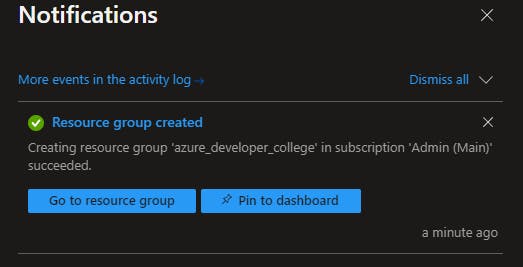
Challenge 1
Let's go ahead and create a VNET
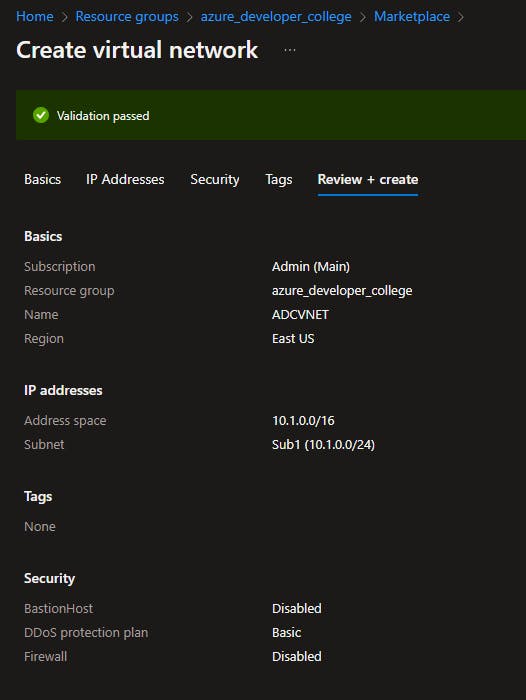
And a public IP address for the VM we will be creating next.
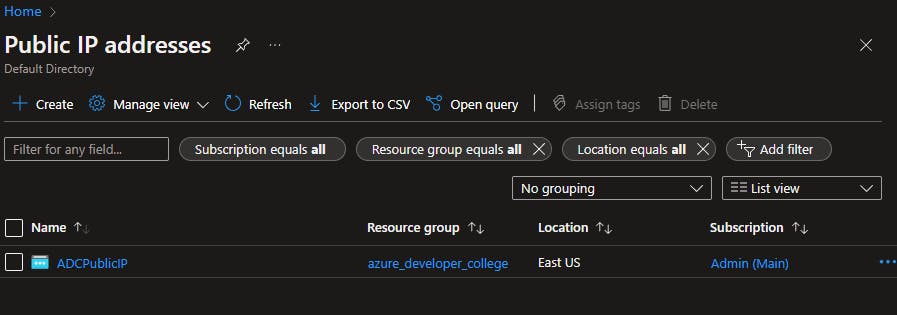
Challenge 2
This challenge calls for us to start a VM using the cloud shell, so I did more than expected. I used parameters to specify what I want to be done to the VM.
New-AzVm `
-ResourceGroupName "azure_developer_college" `
-Name "ADCVM" `
-Location "East US" `
-VirtualNetworkName "ADCVNET" `
-PublicIpAddressName "ADCPublicIP"
Make sure you have the "`" in the correct spots in the command. And this was the output.
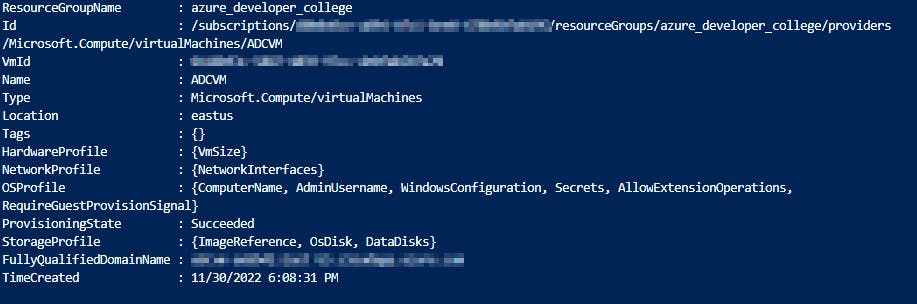
This is what I have so far in my resource group:
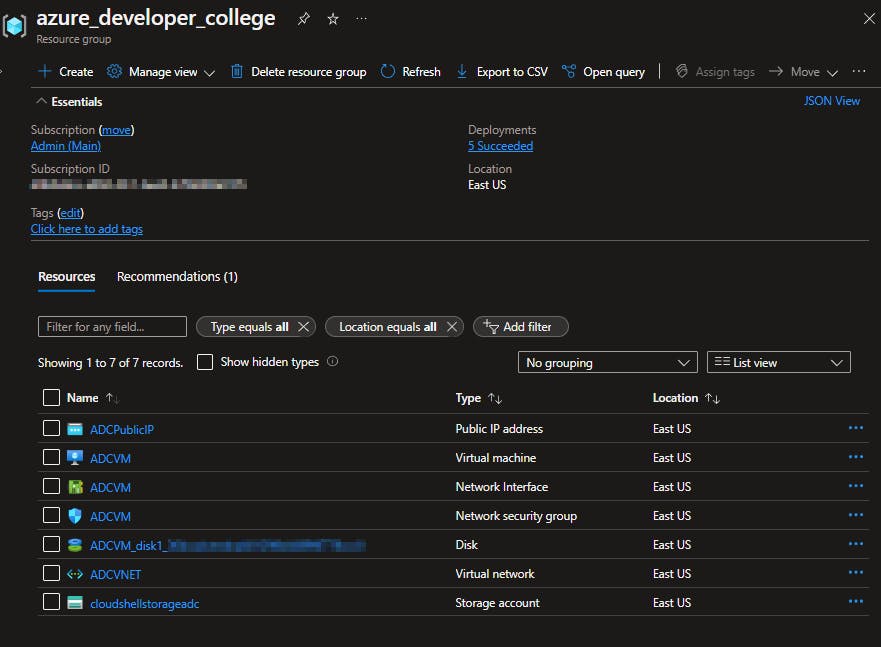
Lastly, let's shut down the VM and remove it using this command to make sure costs are low 😉:
Remove-AzVM -ResourceGroupName "azure_developer_college" -Name "ADCVM"
Here's a guide and video that help me with the commands:
Challenge 3
I want this challenge to be somewhat fun so I used the cloud shell to create the storage account.
New-AzStorageAccount `
-ResourceGroupName "azure_developer_college" `
-Name "adcstorageaccount65" `
-Location "East US" `
-kind "StorageV2" `
-SkuName "Standard_LRS" `
-AccessTier "Hot"

Now we don't want our files accessed and able to download so we created a secured container where public access is private. Upload a file to the container and use URI to see if the request went through which it shouldn't.

Conclusion
I wanted to bring this walkthrough guide to light because it's very helpful in learning Azure and you can do write-ups like what I'm doing to show what you've done and be able to talk about it. Rather it's on your resume or in an interview you have the experience and it will show. Until next time, thank you.
